Wednesday, 20 September 2017
Android Notification Example
3. After Spacific Minium sdk API 23 Select Lolipop 5.0
6. Then Open a Android Studio
Subscribe to:
Post Comments (Atom)
Blog purpose for android basic example for android app developer. any query please my contact
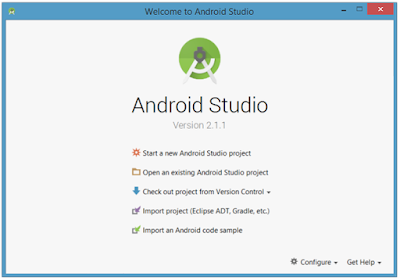
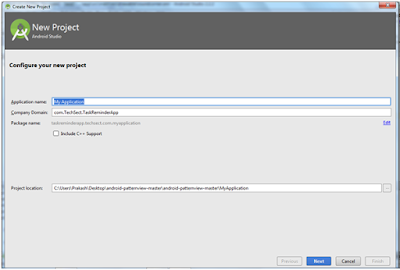
package com.prakash.Notification;
import android.app.Activity;
import android.app.NotificationManager;
import android.app.PendingIntent;
import android.content.Context;
import android.content.Intent;
import android.support.v4.app.NotificationCompat;
import android.os.Bundle;
import android.view.View;
import android.widget.Button;
public class MainActivity extends Activity {
Button b1;
@Override
protected void onCreate(Bundle savedInstanceState) {
super.onCreate(savedInstanceState);
setContentView(R.layout.activity_main);
b1 = (Button)findViewById(R.id.button);
b1.setOnClickListener(new View.OnClickListener() {
@Override
public void onClick(View v) {
addNotification();
}
});
}
private void addNotification() {
NotificationCompat.Builder builder =
new NotificationCompat.Builder(this)
.setSmallIcon(R.drawable.abc)
.setContentTitle("Notifications Example")
.setContentText("This is a test notification");
Intent notificationIntent = new Intent(this, MainActivity.class);
PendingIntent contentIntent = PendingIntent.getActivity(this, 0, notificationIntent,
PendingIntent.FLAG_UPDATE_CURRENT);
builder.setContentIntent(contentIntent);
// Add as notification
NotificationManager manager = (NotificationManager) getSystemService(Context.NOTIFICATION_SERVICE);
manager.notify(0, builder.build());
}
}
package com.prakash.appsshortcut;
import android.os.Bundle;
import android.app.Activity;
public class NotificationView extends Activity{
@Override
public void onCreate(Bundle savedInstanceState){
super.onCreate(savedInstanceState);
setContentView(R.layout.notification);
}
}
<?xml version="1.0" encoding="utf-8"?>
<?xml version="1.0" encoding="utf-8"?
LinearLayout xmlns:android="http://schemas.android.com/apk/res/android"
android:orientation="vertical"
android:layout_width="fill_parent"
android:layout_height="fill_parent">
<TextView
android:layout_width="fill_parent"
android:layout_height="400dp"
android:text="Hi, Your Detailed notification view goes here...."/>
</LinearLayout>
<?xml version="1.0" encoding="utf-8"?>
<?xml version="1.0" encoding="utf-8"?
RelativeLayout xmlns:android="http://schemas.android.com/apk/res/android"
xmlns:tools="http://schemas.android.com/tools"
android:layout_width="match_parent"
android:layout_height="match_parent"
android:paddingBottom="@dimen/activity_vertical_margin"
android:paddingLeft="@dimen/activity_horizontal_margin"
android:paddingRight="@dimen/activity_horizontal_margin"
android:paddingTop="@dimen/activity_vertical_margin"
tools:context="MainActivity">
<TextView
android:id="@+id/textView1"
android:layout_width="wrap_content"
android:layout_height="wrap_content"
android:text="Notification Example"
android:layout_alignParentTop="true"
android:layout_centerHorizontal="true"
android:textSize="30dp"/>
<TextView
android:id="@+id/textView2"
android:layout_width="wrap_content"
android:layout_height="wrap_content"
android:text="Tutorials point "
android:textColor="#ff87ff09"
android:textSize="30dp"
android:layout_below="@+id/textView1"
android:layout_centerHorizontal="true"
android:layout_marginTop="48dp" />
<ImageButton
android:layout_width="wrap_content"
android:layout_height="wrap_content"
android:id="@+id/imageButton"
android:src="@drawable/abc"
android:layout_below="@+id/textView2"
android:layout_centerHorizontal="true"
android:layout_marginTop="42dp" />
<Button
android:layout_width="wrap_content"
android:layout_height="wrap_content"
android:text="Notification"
android:id="@+id/button"
android:layout_marginTop="62dp"
android:layout_below="@+id/imageButton"
android:layout_centerHorizontal="true"/>
</RelativeLayout>
<?xml version="1.0" encoding="utf-8"?>
<manifest xmlns:android="http://schemas.android.com/apk/res/android"
package="com.prakash.notification">
<application
android:allowBackup="true"
android:icon="@mipmap/ic_launcher"
android:label="@string/app_name"
android:supportsRtl="true"
android:theme="@style/AppTheme">
<activity android:name=".MainActivity">
<intent-filter>
<action android:name="android.intent.action.MAIN" />
<category android:name="android.intent.category.LAUNCHER" />
</intent-filter>
</activity>
<activity android:name=".NotificationView">
</activity>
</application>
</manifest>
<< PREVIEW >>
<< NEXT >>
Google AdMob is one of the most reliable and widely used mobile advertising platforms for Android app monetization. If you are developing ...
No comments:
Post a Comment