android custom listview images text example
In this Article Today Learn android custom listview images text example. listview using a display Image and Text follow the tutorial android custom listview images text example. previous Example how to retrive image on sqlite Database in Android. follow the link:
for the More Information visit the listview image. following the code android custom listview images text example.
CustomList adapter = new
CustomList(MainActivity.this, web, imageId);
list=(ListView)findViewById(R.id.list);
list.setAdapter(adapter);
list.setOnItemClickListener(new AdapterView.OnItemClickListener() {
@Override
public void onItemClick(AdapterView<?> parent, View view,
int position, long id) {
Toast.makeText(MainActivity.this, "You Clicked at " +web[+ position], Toast.LENGTH_SHORT).show();
}
});
Declaire Custome Adapter On Class:
@Override
public View getView(int position, View view, ViewGroup parent) {
LayoutInflater inflater = context.getLayoutInflater();
View rowView= inflater.inflate(R.layout.list_image, null, true);
TextView txtTitle = (TextView) rowView.findViewById(R.id.txt);
ImageView imageView = (ImageView) rowView.findViewById(R.id.img);
txtTitle.setText(web[position]);
imageView.setImageResource(imageId[position]);
return rowView;
}
Follow the Full Source Code android custom listview images text example :
A.Open Android Studio Click Start New Project
B.Choice A Empty Activity And Clcik Next
C. Change A App Name And Package Name and Click Finish
1.MainActivity.java:
package com.akash.websiteproject;
import android.os.Bundle;
import android.os.Bundle;
import android.view.View;
import android.widget.AdapterView;
import android.widget.ListView;
import android.widget.Toast;
import android.app.Activity;
public class MainActivity extends Activity {
ListView list;
String[] web = {
"A",
"B",
"C",
"D",
"E",
"F",
"G"
} ;
Integer[] imageId = {
R.drawable.ic_launcher,
R.drawable.ic_launcher,
R.drawable.ic_launcher,
R.drawable.ic_launcher,
R.drawable.ic_launcher,
R.drawable.ic_launcher,
R.drawable.ic_launcher
};
@Override
protected void onCreate(Bundle savedInstanceState) {
super.onCreate(savedInstanceState);
setContentView(R.layout.activity_main);
CustomList adapter = new
CustomList(MainActivity.this, web, imageId);
list=(ListView)findViewById(R.id.list);
list.setAdapter(adapter);
list.setOnItemClickListener(new AdapterView.OnItemClickListener() {
@Override
public void onItemClick(AdapterView<?> parent, View view,
int position, long id) {
Toast.makeText(MainActivity.this, "You Clicked at " +web[+ position], Toast.LENGTH_SHORT).show();
}
});
}
}
2.CustomList.java:
package com.akash.websiteproject;
import android.app.Activity;
import android.view.LayoutInflater;
import android.view.View;
import android.view.ViewGroup;
import android.widget.ArrayAdapter;
import android.widget.ImageView;
import android.widget.TextView;
public class CustomList extends ArrayAdapter<String>{
private final Activity context;
private final String[] web;
private final Integer[] imageId;
public CustomList(Activity context,
String[] web, Integer[] imageId) {
super(context, R.layout.list_image, web);
this.context = context;
this.web = web;
this.imageId = imageId;
}
@Override
public View getView(int position, View view, ViewGroup parent) {
LayoutInflater inflater = context.getLayoutInflater();
View rowView= inflater.inflate(R.layout.list_image, null, true);
TextView txtTitle = (TextView) rowView.findViewById(R.id.txt);
ImageView imageView = (ImageView) rowView.findViewById(R.id.img);
txtTitle.setText(web[position]);
imageView.setImageResource(imageId[position]);
return rowView;
}
}
3.activity_main.xml:
<?xml version="1.0" encoding="utf-8"?>
<androidx.constraintlayout.widget.ConstraintLayout xmlns:android="http://schemas.android.com/apk/res/android"
xmlns:app="http://schemas.android.com/apk/res-auto"
xmlns:tools="http://schemas.android.com/tools"
android:layout_width="match_parent"
android:layout_height="match_parent"
tools:context=".MainActivity">
<ListView
android:id="@+id/list"
android:layout_width="wrap_content"
android:layout_height="wrap_content" >
</ListView>
</androidx.constraintlayout.widget.ConstraintLayout>
4.list_image.xml:
<?xml version="1.0" encoding="utf-8"?>
<TableLayout xmlns:android="http://schemas.android.com/apk/res/android"
android:layout_width="match_parent"
android:layout_height="match_parent" >
<TableRow>
<ImageView
android:id="@+id/img"
android:layout_width="50dp"
android:layout_height="50dp"/>
<TextView
android:id="@+id/txt"
android:layout_width="wrap_content"
android:layout_height="50dp" />
</TableRow>
</TableLayout>
5.AndroidManifest.xml:
<?xml version="1.0" encoding="utf-8"?>
<manifest xmlns:android="http://schemas.android.com/apk/res/android"
package="com.akash.websiteproject">
<application
android:allowBackup="true"
android:icon="@mipmap/ic_launcher"
android:label="@string/app_name"
android:roundIcon="@mipmap/ic_launcher_round"
android:supportsRtl="true"
android:theme="@style/AppTheme">
<activity android:name=".MainActivity">
<intent-filter>
<action android:name="android.intent.action.MAIN" />
<category android:name="android.intent.category.LAUNCHER" />
</intent-filter>
</activity>
</application>
</manifest>
6.colors.xml:
<?xml version="1.0" encoding="utf-8"?>
<resources>
<color name="colorPrimary">#6200EE</color>
<color name="colorPrimaryDark">#3700B3</color>
<color name="colorAccent">#03DAC5</color>
</resources>
7.Output:



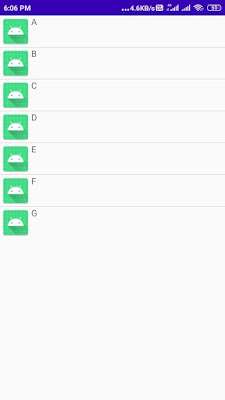
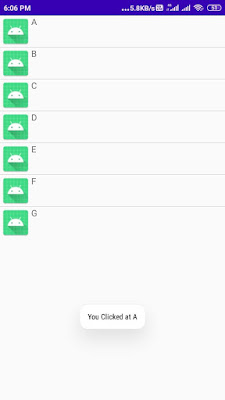

No comments:
Post a Comment