How to create TabLayout in android app
In this article today learn table layout in android studio table layout is
an android pallete this is display data on the rows and columns.
Tabs are created using a newTab() method of
TabLayout class. The title and icon of Tabs are set through setText(int) and setIcon(int) methods of
TabListener interface respectively. Tabs of layout are attached over TabLayout
using the method addTab(Tab) method.
What is TabLayout?
Android TabLayout provides a horizontal layout to display
tabs. We can display more screens in a single screen using tabs. Users can swipe
the tabs quickly as you can see in the image below.
Follow the example android table layout:
1.MainActivity.java:
package com.akash.tablelayout;
import androidx.appcompat.app.AppCompatActivity;
import android.os.Bundle;
public class MainActivity extends AppCompatActivity {
@Override
protected void onCreate(Bundle savedInstanceState) {
super.onCreate(savedInstanceState);
setContentView(R.layout.activity_main);
}
}
2.activity_main.xml:
<?xml version="1.0" encoding="utf-8"?>
<TableLayout xmlns:android="http://schemas.android.com/apk/res/android"
android:layout_width="match_parent"
android:layout_height="match_parent"
android:layout_marginTop="10dp">
<TableRow
android:background="#607D8B"
android:padding="5dp">
<TextView
android:layout_width="wrap_content"
android:layout_height="wrap_content"
android:layout_weight="1"
android:text="Version" />
<TextView
android:layout_width="wrap_content"
android:layout_height="wrap_content"
android:layout_weight="1"
android:text="Version Name" />
<TextView
android:layout_width="wrap_content"
android:layout_height="wrap_content"
android:layout_weight="1"
android:text="API Level" />
</TableRow>
<TableRow
android:background="#ECEFF1"
android:padding="5dp">
<TextView
android:layout_width="wrap_content"
android:layout_height="wrap_content"
android:layout_weight="1"
android:text="5.0" />
<TextView
android:layout_width="wrap_content"
android:layout_height="wrap_content"
android:layout_weight="1"
android:text="Android Lollipop" />
<TextView
android:layout_width="wrap_content"
android:layout_height="wrap_content"
android:layout_weight="1"
android:text="21" />
</TableRow>
<TableRow
android:background="#ECEFF1"
android:padding="5dp">
<TextView
android:layout_width="wrap_content"
android:layout_height="wrap_content"
android:layout_weight="1"
android:text="4.4" />
<TextView
android:layout_width="wrap_content"
android:layout_height="wrap_content"
android:layout_weight="1"
android:text="Android Kitkat" />
<TextView
android:layout_width="wrap_content"
android:layout_height="wrap_content"
android:layout_weight="1"
android:text="19" />
</TableRow>
<TableRow
android:background="#ECEFF1"
android:padding="5dp">
<TextView
android:layout_width="wrap_content"
android:layout_height="wrap_content"
android:layout_weight="1"
android:text="4.3" />
<TextView
android:layout_width="wrap_content"
android:layout_height="wrap_content"
android:layout_weight="1"
android:text="Android Jelly Bean" />
<TextView
android:layout_width="wrap_content"
android:layout_height="wrap_content"
android:layout_weight="1"
android:text="18" />
</TableRow>
</TableLayout>
3.dimens.xml:
<resources>
<!-- Default screen margins, per the Android Design guidelines. -->
<dimen name="activity_horizontal_margin">16dp</dimen>
<dimen name="activity_vertical_margin">16dp</dimen>
<dimen name="fab_margin">16dp</dimen>
</resources>
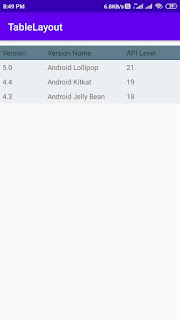

No comments:
Post a Comment